Create your own
Video Editing
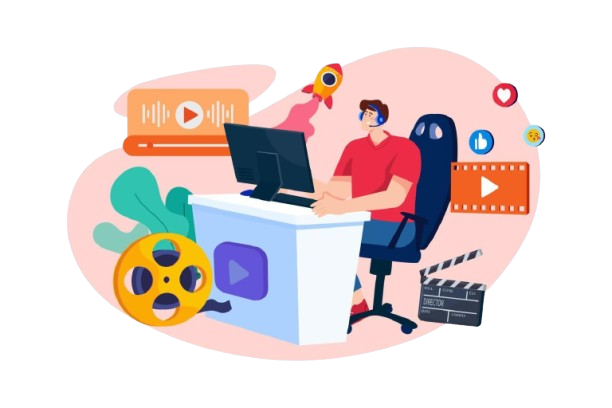
Course Curriculum
1. Kid-Friendly Video Editing Apps & Software
- iMovie (Apple): This is a great option for beginners. iMovie has a simple interface with drag-and-drop features, allowing kids to create professional-looking videos with minimal effort. It’s available for iOS and macOS devices.
- WeVideo: An online video editing platform with a user-friendly interface, WeVideo offers templates and tools for creating videos, slideshows, and animations. It’s ideal for kids ages 8 and up. WeVideo also offers a cloud-based version, which is great for working on projects across multiple devices.
- Shotcut: Shotcut is a free, open-source video editing software that’s beginner-friendly while offering advanced features for those who want to dive deeper into editing. It works on Windows, macOS, and Linux.
- Clipchamp (Microsoft): A browser-based editor, Clipchamp offers an easy-to-use interface and simple editing tools perfect for kids. It has a free version with basic features, and it’s very intuitive for beginners.
- Adobe Premiere Rush: Adobe’s simplified version of Premiere Pro, designed for beginners and kids. Premiere Rush allows for quick video edits, with drag-and-drop editing tools, simple transitions, and filters. It’s available on both desktop and mobile devices.
2. Fun Video Editing Tools
- Kinemaster: A popular app for mobile devices, Kinemaster is simple but powerful. It offers tools for trimming, adding effects, transitions, and audio. It’s ideal for kids who want to create fun videos on a phone or tablet.
- Magisto: An app that automatically edits videos for you. It’s great for younger kids or those who want to create videos quickly without needing to learn complex editing skills. You can upload video clips and let Magisto add effects, music, and transitions.
- Splice: Splice is another mobile app that allows kids to create professional-quality videos on their phones. With an easy-to-use interface, it lets users trim clips, adjust speed, add text, and apply sound effects.
3. Animation and Fun Video Creation Apps
- Animoto: Animoto is a cloud-based tool where kids can create video slideshows with their photos and video clips. It has a variety of templates, and kids can add music and text. It’s perfect for creating quick, fun videos for social media or school projects.
- Toontastic 3D: This app allows kids to create animated videos by drawing and animating characters. Kids can create stories and add their own voices, making it a great tool for fostering creativity.
- Stop Motion Studio: Stop motion is a fun way for kids to create their own animated movies by taking photos and stitching them together frame-by-frame. Stop Motion Studio is an easy-to-use app that lets kids create their own stop-motion videos on mobile or desktop.
- PuppetMaster: A fun app that allows kids to create animated puppet shows. They can manipulate the characters and record their own voices to create unique stories.
4. Video Editing for Social Media
- TikTok: While primarily a social media platform, TikTok offers many fun editing tools that kids can use to create short videos. With effects, filters, and a variety of music, it’s a great way to make creative, fun videos for sharing.
- VivaVideo: A mobile app with a variety of effects, transitions, and music options, VivaVideo allows kids to quickly create short videos. It’s great for quick edits and creative projects that can be shared on social media.
5. Creative Resources and Tutorials for Kids
- YouTube Tutorials: There are tons of free tutorials on YouTube that teach kids how to edit videos, make cool effects, and understand the basics of storytelling through video. Channels like “Filmora” or “TechGumbo” have beginner tutorials that explain video editing step by step.
- Skillshare & Udemy: These platforms offer video editing courses that cater to all ages. Some courses are kid-friendly, teaching the basics of editing and how to use various software to create videos. Many of these courses are fun and interactive.
- Adobe Spark: Adobe Spark (now known as Adobe Express) is a free online tool that helps kids create simple videos with a mix of images, video clips, text, and sound. It’s easy to use, with templates for video projects such as presentations, slideshows, and social media posts.
6. Video Editing on Desktop
- OpenShot: OpenShot is a free, open-source video editor that works on all platforms. It’s simple enough for beginners but also provides features like layers, 3D effects, and keyframe animations for kids who want to explore more advanced editing.
- Filmora: This is another great option for beginners. Filmora has an intuitive drag-and-drop interface, plenty of effects, and an easy way to add transitions, sound, and text to videos. It’s perfect for kids ready to start with more advanced editing features.
7. Safety and Guidance
- Parental Controls: Many video editing tools have settings that allow parents to monitor usage, limit screen time, or control what kids are sharing online.
- Creative Restrictions: Encourage kids to be mindful of sharing personal information or creating content that might not be age-appropriate for the platform they’re sharing on.
8. Tips for Teaching Kids Video Editing
- Start Simple: Begin with basic video trimming and transitions before moving to more advanced editing techniques.
- Set a Goal: Help them focus on specific projects, like editing a family video, creating a school project, or making a fun short film. Having a clear goal can keep them motivated and engaged.
- Encourage Creativity: Let kids experiment with adding their own music, graphics, and effects. This will help them develop their creative skills.
